

|
||
|
|
||
|
|
||
|
|
#1 |
|
Banned
None Join Date: Feb 2010
Location: Here on the Forum
Posts: 5,352
Thanks: 632
Thanked 822 Times in 573 Posts
|
This thread is for people who are considering or have purchased the new MG R Android head unit.
First delivery was early December 2011. These units included updated Menus and Operating systems from September/October 2011. I have compiled as Much as I could for this AM, But I wanted to get this thread up and running. To keep things easily current and searchable I will be posting 5 postings below Broken into 1/. General Information about the Units 2/ FAQ's (Frequently asked Questions which i will be regularly updating and adding to. ) 3/. Issues and resolutions (which i will be regularly updating and adding to. ) 4/. Phone Compatibility 5/. Successfully Installed Apps (Contact me and I will add these Apps as they are installed and working) Last edited by Radioguy; 22nd December 2011 at 12:06.. Reason: Edit title |
|
|

|
|
|
#2 |
|
Banned
None Join Date: Feb 2010
Location: Here on the Forum
Posts: 5,352
Thanks: 632
Thanked 822 Times in 573 Posts
|
One VERY important note: apparently many android devices dont support "ad hoc" wifi connections, this is one of them. While your home wifi and most mobile phones use "infrastructure" wifi, A jailbroken iphone 3GS running the Mywi app DOES NOT. Since it is an ad hoc wifi, android doesnt see it and can’t tether to it. The iphone 4 DOES provide infrastructure wifi..... DO NOT assume your phone has the right kind of wifi hotspot. Confirm this BEFORE you buy an MGR android or be prepared to change phones if necessary.
You'll see some limitations, but Android is still in its infancy relative to Windows, the limitations will quickly dissolve. One of the major benefits of using Android is that Google is in a cut-throat fight with Apple to gain market share in the tablet world, this battle will most definitely transfer well for the Android units. We will get to share the benefits of this fight with regular functionality and eye-candy updates as well as constant support from an enthusiastic Android community. NAVIGATION: Android runs google maps for navigation which in this application is a great program. Plus the inclusion of Google "places" and "Street View" integrated with Navigation takes in car GPS to the next level... google maps has the ability to cache a gps route and use it offline. Interesting note on Google Navigation. You are able to drive to work, the grocery store, etc... with the map on the screen the entire time while offline. If you want to find a destination , you must turn on your wifi hotspot on your phone, search for destination, google navigation will calculate a route, then you can turn off the wifi and google nav will continue to give you nav commands and operate normally. Just like on your phone, it needs internet access to run, you will need an offline navigation app to make it a TRUE GPS system, plus its a little much to deal with while driving. Because this is Android there are many apps available and this choice is being left up to you..... We tried out the Copilot Navigation app and found that it works well on the MG R Android and is an offline map solution. Its not as pretty as google maps but it will work for those times when you are not in cell range. You download the app and the maps (you can download the maps on the MG R Android or your computer). This isnt rocket science but you do need to have a working knowledge of computers and androids app download process to make this happen however. The Android version of the MG R Android uses the same touch screen as the windows version, so no multitouch. Its got zoom buttons where necessary. Gestures however need to be deliberate as this is just a standard automotive style resistive touch screen, don’t expect Iipad type response! I find it works best if I use the edge of my fingernail for gestures.....finger tips are fine for button presses. MEDIA PLAYER: The standard Android media player is pretty good.....better than the other music player options on the MG R Android. Album art, artist, albums, songs, playlists. Nice. The only downside is androids default color scheme of black, dark grey, medium grey makes for a really washed out display in daylight....You really have to turn up the screen’s contrast to have good visibility during the day. There are other media player apps of course so you can select whatever you like such as “Double Twist” APPS: There are of course an endless supply of apps but here are a few that people are enjoying: Pandora. Email, Youtube, INITIAL SETUP: For those of you who have this unit installed, follow the following instructions to get your unit correctly configured (and avoid needless frustrations) Once your unit is plugged in and running, play around with it for awhile to figure out the basic functionality so the following makes sense.... 1: IF we have sent you any firmware updates, install them now, follow the instructions EXACTLY, DO THIS WITH YOUR CAR RUNNING, having a dead battery during a firmware update could be harmful to your MG R Android. 2: Press the MODE button to access the source selection screen, press the settings icon in the lower left (gears). Best to uncheck all four options: -Navi Sound....makes it so that android sound comes from all 4 speakers instead of just the front (remember that the android part is intended to run the Nav program) -RDS....radio data system....will display radio station and song data, thats nice but it also transmits time data and when your radio station screws up the time it will screw up your clock. -Beep....Self explanatory.....makes that annoying beep go away. -Brake....makes it so you can see video without getting a warning message. 3: Go to the source selection screen again and choose AUX as your source, then take the remote control, hold down the 9 button to bring up the factory settings menu. You will see some settings.....change the radio region to USA1 and if you have a car with the OEM amp in the trunk (all US spec cars do) you will set the AMP setting to ON. Once you are done setting it just let it sit for a minute and the menu will "time out" and go back to AUX. 4: Now to access the android side of the unit you will use the NAVI button, it will toggle back and forth between the radio side of the unit and the android side. Almost every app on the android side has its own volume control that is controlled by the volume icons on the status bar at the top of the screen, if the volume settings for any given app are too high the sound will be be distorted, turn them down to a moderate level for best results. 5: The android part of the unit gets its time settings from the GPS receiver, in the time and date settings you will need to uncheck the "Automatic" time option in order to set your time zone but be sure to recheck "automatic" before you leave this menu so that it will continue to automatically get the time data from the satellites. 6: After you set up a wifi connection between your MG R Android and wifi hotspot, you will find that it connects most reliably if the hotspot is active when the MG R Android starts up, so activate the hotspot on your phone as you are walking up to your car. Then when you start the car, the MG R Android starts, the android system boots up, scans for wifi, and wifi connects. It takes a couple minutes but it does this fairly reliably. If you start the hotspot after the unit is on the unit may or may not automatically connect. In this case you will find that if you toggle the wifi off and back on in android, it will connect after a minute or two. Of course, this is wifi, so your results may vary depending your your wifi source. If you play around with this for a bit then you will get the hang of it. It’s important for you guys to understand that this a flexible platform.....so out of the box its limited and basic, just like any android device, really making the most of it requires some amount of technical aptitude and a willingness to experiment to get all the settings dialled in and get all the right apps doing what you want them to do. There is obviously a huge amount of potential here....I can’t wait for some of you android experts to get your hands on this and really see what it can do. Im sure as we begin to get these in our cars and have some time to experiment there will be lots of interesting options and new uses to explore.....I will update this post as we go. Here is a short video showing my unit now that I’ve had it for awhile and have dialed things in quite a bit, running an app called "launcher pro" that gives a lot of control over the appearance and function of the home screens and apps. Android Market Access Yes, they have Android Market access. https://market.android.com/ Last edited by Radioguy; 19th December 2011 at 15:46.. |
|
|

|
|
|
#3 |
|
Banned
None Join Date: Feb 2010
Location: Here on the Forum
Posts: 5,352
Thanks: 632
Thanked 822 Times in 573 Posts
|
FAQ’s
Q. What android version is it running? A. It's running Android 2.2 (Froyo). Q.Where can I download Apps A.Android apps can be installed from here: https://market.android.com/ Q. Did any of the actual hardware(chips, etc) change from the Windows unit to this or did they just install Android on it? [/COLOR] A. The hardware is different. the GPS related hardware is completely different, there is zero windows hardware in this device, there is DVD/Radio hardware and there is Android hardware. The android hardware is basically the guts out of an android phone/tablet. There are multiple hardware tweaks to the "radio side" as well to accommodate the different functionality of the android hardware. Q. Does it support multi-touch, or slide scrolling? A. It has the same touch screen as the windows version, no multitouch. It has zoom buttons where necessary. You can swipe the screen side to side. Gestures however need to be deliberate as this is just a basic resistive touch screen, don’t expect ipad type response! Q. Do the steering wheel buttons work on the android side music? For instance, if you are listening to MP3s from the Android music player, can the steering wheel buttons provide skip, back, etc? A.No, it’s just like on the window unit, the android part of the unit exists completely separate from the radio side, only the screen and the audio output is shared between them. Q. What is “rooting” ? A. Rooting is a process that allows users of mobile phones and other devices running the Android operating system to attain privileged control (known as "root access") within Android's Linux subsystem with the goal of overcoming limitations that carriers and manufacturers put on some devices. It is analogous to jailbreaking devices running the Apple iOS operating system or the Sony PlayStation 3. Most retail devices running the Android operating system must be rooted in order to install custom versions of the Android system. This is because in the stock configuration (unrooted), user-installed applications do not have direct access to the flash memory chip on the device and, thus, are not able to replace or modify the operating system itself. Rooting is also necessary for certain applications and widgets that require additional system and hardware rights such as for rebooting the phone, certain backup utilities, and other access to other hardware such as status LEDs. Rooting is also needed to disable or remove manufacturer-installed applications. Q. Will any 3G USB modem on one of the Australian mobile networks can be plugged in or does it have to be a MG R Android modem? A. You will need to use the MG R one as there are special drivers on the unit for that particular modem. Q. Can I listen to Satellite Radio A. You can Download several Internet radio Apps, including SiriusXM Q. Is any way to obtain root privileges on the Android install? A. There is no way to obtain root privileges on the Andriod installation ,sorry . Q. Does it have an unlocked bootloader? If so, is there any way to obtain the stock rom and/or source code? A. NO, it doesn’t. Q. What is the nav/android board based off? A. OMAP 3530 A8 CORE. Q. What is the chipset on the USB wifi adapter, and are there any other wifi adapters that will work with it? A. RT link 2070. Q. Are there any other USB devices that will work with it, besides wifi and 3g? Ethernet maybe? A. Wifi and 3G modem only Q. Is there any way to access bluetooth on the Android/nav side, and if not, are there any bluetooth USB adapters that will work with it? A. The bluetooth USB adapters is possible to work with it ,but it doesn’t have any drives at the moment. Q. What about the Apps I have already purchased on my Android phone or tablet? A. Apparently you can use the same google account on multiple devices and that this gives you access to paid apps. Q. I clicked on the nav but it wouldnt pick up my location. I tried connecting to the router in my house but I dont know how to get to the settings portion. A. First make sure you plugged the wifi antenna into the USB labeled GPS USB. You need to be tethered for most of the android things to work. This unit’s menus are just like an android phone, when on the android side of things press the icon on the right that look like a bunch of boxes, this will bring up all the apps, one of them is settings.....go from there. Q. How can I get to the EQ portion (if there is one - or is is just bass and treble?) A. It has just bass and treble.....but there are apps in the android side like MixZing that have EQs integrated. Once you get the wifi connection going you can get that app, put some media on an SD card, and play your music that way and use the EQ. Q. How do I do Factory updates ? A. Get your unit installed and working correctly, make sure you cars battery is not low!!!!!!!! Leaving the doors open and the lights on while installing can run down a battery and losing power in the middle of a firmware update would be BAD. Download and extract the update that was sent to you. Open the downloaded folder and place the contents of it on the root of the SD card that came with your MG R Android. Put the SD card in the MG R Android and turn the unit on. If you are on the "nav" part of the unit you will see it start to update (use the NAVI button to toggle between the radio part of the unit and the nav part if you don’t see it updating) Wait until it finishes, it will prompt you to take the card out and reboot when it is finished. Hold down the volume knob to turn the unit off, and press it again to turn the unit back on. The android side will take A LONG time to boot the first time after the update, probably around 4-5 minutes. When it finishes booting up it will go to the touch screen calibration page. If it doesnt boot after many minutes or you get some other odd behavior go back and start over. All done, go in and check your time settings, you may have to mess around with the time zone settings. You will need to change the settings and then check the "automatic" time setting. Once you are satisfied that the update is complete, delete the files from your SD card so you can continue to use the card for apps and media, etc... Q. What is the SD Card that came with the unit ? A. Make sure NOT to format the original SD card that came with your MG R Android unit. If you format it you will not be able to upgrade the firmware. Q. Where can I download Android Applications (referred to as APPS) A. Android apps can be installed from here: https://market.android.com/ When you log in with your Google account, you can see what apps are installed on all your Android devices and select further apps for installation. New apps are installed once your Android device goes online. Q.Can we use Google Maps Offline? A. The lastest update to google maps allows you to download cached maps for specific areas enabling you to use google maps offline. To do this you go into settings to the Google Labs area and select the pre-cached maps option. To cache an area you long press somewhere on the map that you want to cache an area around. Eventually an address will come up. Tap the address and go to the bottom where it enables you to pre-cache the area around the address. You can do this multiple times to cover a city. A square will show up to show the cached area. Q. I know the unit can handle 3g but how about 4g? A. It is using the USB dongle for internet via wifi for most of us. If your phone is 4G, the unit will be connected at 4G speeds. I am not sure about the direct connect cellular dongle, but if it was a 4G, your unit would be 4G as well. Last edited by Radioguy; 28th December 2011 at 11:45.. Reason: Add Google Maps |
|
|

|
|
|
#4 |
|
Banned
None Join Date: Feb 2010
Location: Here on the Forum
Posts: 5,352
Thanks: 632
Thanked 822 Times in 573 Posts
|
Resolved Issues
I. Can’t seem to sign into the Google market, network error, like it’s trying to access through a cell network instead of the wifi network. R. Time/date bug was causing a bunch of issues. Firmware updated, problem solved. I. On the Android side the music comes out -only- the front speakers, and a lot of the time sounds distorted. R uncheck "navi sound" in the radio menu. The sound is distorted because the media app volume is too high...turn the volume down using the android volume on the status bar. Problem solved. The music part of the android is great, you just have to set up correctly. I. Experiencing some cracking sounds or noises in Speakers R. If you are having any noise issues you need to change the "amp" settings in the hidden factory settings menu. Select AUX as the source, hold down 9 on the remote, change the AMP setting to "common". Contributed by member Bryanfury (Thanks Seb!) I. Some Updates are not functioning for one reason or another. When SD Cards are loaded with the update and inserted, nothing happens. R. What was unsuccessful : * using my 16go sd card with update files at the root * using the "factory" sd card with update files at the root * using EASEUS Partition Master (it didn't detected my sd card) * using MiniTool Partition Wizard 7 to delete and recreate a 2Go partition on the "factory" sc card then put update files to root What was successful : * using MiniTool Partition Wizard 7 to create a _*0,99Go*_ partition on the "factory provided" sc card then put update files to root This is a detailed "How TO" contributed again by Bryanfury CLICK HERE Last edited by Radioguy; 22nd December 2011 at 12:36.. Reason: Add resolution for non-responsive SD Card updates |
|
|

|
|
|
#5 |
|
Banned
None Join Date: Feb 2010
Location: Here on the Forum
Posts: 5,352
Thanks: 632
Thanked 822 Times in 573 Posts
|
Where can I download Apps
Android apps can be installed from here: https://market.android.com/ Some Successfully installed Apps: MixZing media program..... MixZing is simply the most advanced media player around! Copilot Premium..... CoPilot Live Premium is our most advanced voice-guided GPS navigation app yet. It's packed with advanced technology to guide you more reliably and effectively than ever Torque Measure BHP, Torque & 0-60 Clear car OBD faults View engine data in Google Earth See what your car is doing in realtime, get OBD fault codes, car performance, sensor data and more! Torque is a vehicle / car performance / diagnostics tool that uses an OBD II Bluetooth adapter to connect to your OBD2 engine management / ECU Last edited by Radioguy; 22nd December 2011 at 12:07.. Reason: Add market Link |
|
|

|
|
|
#6 |
|
Banned
None Join Date: Feb 2010
Location: Here on the Forum
Posts: 5,352
Thanks: 632
Thanked 822 Times in 573 Posts
|
List of Phones Used Successfully in tethering • HTC ThunderBolt • Motorola RAZR • Droid Bionic • Iphone 4 (Your iPhone needs to be running iOS 4.3 or higher AND have the newest version of mywi that includes infrastructure wifi.) • Evo Phones proven not to tether with the MG R Android • Droid X • Galaxy S2 (Ad Hoc) Last edited by Radioguy; 15th February 2012 at 18:04.. Reason: Add Galaxy S2 |
|
|

|
|
|
#7 |
|
Banned
None Join Date: Feb 2010
Location: Here on the Forum
Posts: 5,352
Thanks: 632
Thanked 822 Times in 573 Posts
|
Your iPhone needs to be running iOS 4.3 or higher AND have the newest version of mywi that includes infrastructure wifi.
|
|
|

|
|
|
#8 |
|
Banned
None Join Date: Feb 2010
Location: Here on the Forum
Posts: 5,352
Thanks: 632
Thanked 822 Times in 573 Posts
|
Update Issues and resolutions
Add resolution for non-responsive SD Card updates |
|
|

|
|
|
#9 |
|
This is my second home
No longer in the MGR club Join Date: Nov 2006
Location: Tipperary
Posts: 3,933
Thanks: 35
Thanked 51 Times in 35 Posts
|
Android apps can be installed from here: https://market.android.com/
When you log in with your Google account, you can see what apps are installed on all your Android devices and select further apps for installation. New apps are installed once your Android device goes online.
__________________
'Tis better to be silent and be thought a fool, than to speak and remove all doubt.    Last edited by CDTi; 22nd December 2011 at 10:41.. |
|
|

|
|
|
#10 |
|
Avid contributor
MG ZT 190 MK2 Join Date: May 2011
Location: Paris
Posts: 208
Thanks: 0
Thanked 3 Times in 2 Posts
|
|
|
|

|
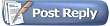 |
| Thread Tools | |
| Display Modes | |
|
|