

|
||
|
|
||
|
|
||
|
|
#1 |
|
Owners Club Director
Rover 75 Conn SE V6 / MG ZT 260 SE V8 / MG ZT 180 SE V6 Join Date: Feb 2007
Location: Southampton
Posts: 20,938
Thanks: 645
Thanked 6,851 Times in 2,537 Posts
|
If you want to fully integrate an ipod into your High Line Sat Nav system, so that you have excellent sound quality, graphic text displayed on screen, have your ipod out of sight and on charge, complete control using the stereo controls and steering wheel buttons, and have the ability for the music to pause while you listen to Sat Nav instructions, this is a very elegant solution.
A) The equipment needed: 1) You need the Intravee II MP3 Protocol Converter @ £144.84  available here: http://www.toysinyourcar.com/cgi-bin...html%23a62#a62 2) The Alpine Interface Adaptor KCA 420i @ £54.88  also available here: http://www.toysinyourcar.com/cgi-bin...html%23a64#a64 and also on ebay quite often. 3) A BMW 6 pin & 3 pin to Landrover / Rover 75 10 pin converter harness to link the intravee to the CD changer harness @ £21.00  available here: http://www.ultimateincar.co.uk/ This is also known as the Soundlinx FWG564 (but no longer available from them) http://soundlinx.co.uk/ProductFinder...wProductID=238 Important Info about this cable, for it to work correctly, the colours of the wires at the 10 pin end should be as follows: Top row left to right: Yellow / Empty / Black / Brown / Blue Bottom left to right: Green / Empty / White / Red / Orange The cable can come with the White & Black wires transposed, but must be as above. The cable on the left is correct, the one on the right needs changing  The three pin cable has Green / Yellow / Black going to it, and the six pin White / Blue / Orange / Red / Brown. B) Fitting to the car: Here is all the kit connected up correctly prior to fitting in the car:  You will need to turn the two retaining screw clips in the passenger foot well 90 degrees to undo and drop down the fuse box cover.  Locate the CD changer connector (it will be poking down from a hole already made above from the glove box)  Disconnect at the join and either remove the CD changer completely if you want to free up space in the glove box, or leave in situ so you can easily reconnect it in the future. Connect up the Intravee to the Rover 10 pin CD changer plug  Next, you need to make a small hole on the inside of the centre arm rest so you can run the cable that connects the ipod itself to the Alpine 420i box.  You can remove the entire cubby box and cut a clean hole, or if you’re feeling lazy like me, leaving the cubby box in place, I used a soldering iron to melt a hole the right size. Pull back the handbrake gator first though to give yourself good access. The connecting cable has a smaller square plug at the Alpine end, so I would suggest making the hole just large enough for it to pass through, then reverse feeding it through the hole first so that you end up with the much larger ipod end left in the cubby box.  Next, feed the cable down to the base of the centre trim and poke it out of the bottom into the cabin of the car. If you do this to the right of the fastening bolt you’ll find a big enough gap and it should pass through with ease.  Now it’s just a simple case of tucking the cable up, under the centre trim running it back along to the passenger fusebox, where you can connect it to the Alpine 420i. As space is a bit tight once the panel is locked back in position, I found you can push the Alpine unit up into a cavity on the right, and likewise the intravee will poke up into the left.  Don’t close up the panel just yet, you’ll still need to get to the intravee, to change it’s settings later. Back to the centre armrest, the ipod can now be connected to the ipod end of the cable (ignore the auxillary power socket in the picture – that has nothing to do with this install)  Switch the ignition on, and with the stereo on, press the MODE button on the head unit until the ipod display comes up. If your screen looks like this (showing CD1 Track 01)....  Then you’ll need to reconfigure the Intravee to User Interface 5 (UI5). All Intravees are shipped with software profile "User Interface 6" which is for use with the majority of BMW radio tuners including the dual tuner BM24, however, the radio in the Rover 75 is the older standard Philips unit, and although (UI6) will work with it, it doesn't do so without issues. There are essentially 2 issues with running "UI6": 1) The top of the screen should display track/album/artist info as well as track duration, except it simply says CD1 Track 01 all the time. 2) When you want to switch from the now playing menu to the search menu, the display doesn't update, so you have to press the "Menu change over button" on the head unit (above the MENU button) a couple of times to refresh the screen. C) To reconfigure the Intravee to (UI5) Make a note of the Intravee’s serial number (from the sticker on the back) Then go to the Intravee website, and register as a new user. http://www.intravention.co.uk/forum/index.php You require a PC with a Serial Port, Serial cable, the Intravee connected to the car and the Intravee Downloader software. If your PC does not have a Serial Port you can use a USB/Serial adapter, those that use the FTDI chipset are best. If you are using the FTDI chipset under Windows XP then no drivers are required, under Windows Vista you can download the drivers from Future Technology Devices International, note that these drivers will not work with other USB chipsets. The Serial cable should be an extension cable, male/female, and have screws at BOTH ends. If you have one that has nuts at one end then it will not fit into either the Intravee or the Serial port on your PC or USB converter.  If you are using a USB converter you may not require the serial cable if your adapter has screws and not nuts on the serial port end. The USB adapter may create a serial port with a high number, the Intravee downloader tool supports port number 1-32, if the port is higher than this you will need to change it. You may find the serial port number using Windows Device manager. To open Device Manager on Windows XP, open Control Panel and select "System Properties", then select the 'Hardware" tab and then the "Device Manager" button. Double click the "Ports (COM & LPT) button to see a list of the ports on your computer. If the USB serial port number is higher than 32, double click on the device and then select "Port Settings" and then select the "Advanced Settings" option. Select a COM port number lower than 32 from the drop down list at the top and click OK to close the dialog. To open the Device Manager on Windows Vista, open Control Panel and select "System", then select "Device Manager from the left hand side, you will need to log in as an Administrator to perform this task. Proceed as for Windows XP to view and change the COM port settings. If you have other applications that access COM ports, make sure that these are deactivated. Applications known to access COM ports and interfere with the Intravee downloader are Nokia PC Suite and ActiveSync for PDA's. Next you need to download the latest downloader tool from the software library, to gain access to the download library, new Intravee owners must e-mail their Intravee serial number, together with their forum name, to [email protected] using the e-mail title "Customer Forum Access". Once granted access, you can download the latest downloader tool from the library (version 5.03-232), log in using your Forum user name and Password. Here: http://www.intravention.co.uk/librar....php?subcat=sw Create a shortcut to the Downloader tool and add the command line parameter "tester" If there are any spaces in the folder where you saved the downloader tool then enclose the path and file name in double quotes, but leave the parameter "tester" outside of these quotes, like this : "My Documents\My Downloads\Downloader-v5.03-233.exe" tester Connect up the Intravee to the PC using the serial port and ensure that the Intravee is powered up by turning the car ignition to the accessory position. Open the Downloader tool, if you receive an error message saying Cannot open serial port ‘Com1’ select the Settings menu and then 'Serial Port', select a new COM port number from the drop down list. The Speed should be set to 115200. Select the "Controls" menu followed by "Run Emulator"  you should then see this display :  You can then set the UI mode using the number buttons at the bottom of the dialog, (UI5) When you have set the UI press the "Reboot" button to reset the Intravee with the new UI., then “Done”. This is what you get once it's been changed:  The track title, artist & album information are now present, along with track duration. The menu switching issue goes away too. It's a bit involved computer-wise, but the intravee website gives a step by step guide through it too http://www.intravention.co.uk/forum/...hp?topic=787.0 I have to say, that it's all worth it though, the kit once installed is brilliant, sound quality is ace, text on screen is wonderful, and being able to search your music collection by Album name, Artist, or Song title is brill. D) Using the unit This is the Main Menu screen, from here you can access the various play modes such as Random & Repeat, adjust some of the unit’s settings, and access the Now playing & Search functions. You turn the rotary knob and push to select.  Choosing Control, gives you access to the Now playing screen & the Search functions. Select Source has no action as there is no provision to keep the CD Changer in circuit with this set up.  The Now Playing screen is where you can easily view the currently loaded Album / Song / Playlist In this example we’re listening to Mamma Mia by Abba from the album Abba Gold  The head unit’s < & > buttons will advance to the next / previous track, as will the steering wheel controls (in just the same way as the CD player would let you) Also on this screen you can select Search to access the search screen. Here you can choose to search your ipod for a particular Album, Artist, or Song. Simply highlight the desired option and press to select  The Search Playlist option, for example, allows you to find and access any of your already created playlists, here we are looking at playlist number 3 of 12 called ‘Eddies list’ You can step up and down the list either by highlighting the Next or Previous options then pressing to select – this will then display the name of that playlist, but wont start playing it until you highlight Select and push to access.  Or, you can highlight the Fast search option and push to access it. Now you simply turn the rotary dial and as you do each new playlist appears on the screen. This is much faster and is useful if you have hundreds of entries to spin through. Once happy, press to access & start playing. In the example below we have found playlist 5 of 12 called McFly & Mika  Searching for Albums, Artists & Songs is done in exactly the same way, and it is worth noting that by pressing and holding on the Back 10 or Forward 10 options you can increase them to 20, 50, or back down to 5  Going back up the menu tree the Play Modes screen gives you access to Random, Repeat and the Pause function. Intro scan is not possible due to limitations of the Alpine 420i unit  Under Random you can choose to play either the Songs in random order, or the Albums.  The same applies for Repeat. Finally, the Set up screen looks like this:  Over all it is an excellent device, although it must be pointed out there are some search limitations on the Alpine KCA-420i The KCA-420i has a search limitation of 511 of each of Playlists, Albums or Artists and 255 songs within the selected Playlist, Album or Artist. More than 255 Songs may be included in any Playlist, Album or Artist and those songs may be selected using the Next/Prev track and will be included when using Random mode, they will also display ID3 information while playing, the limitation is only on searching for a Song by name. The impact of the limitation of 511 Playlists, Albums and Artists may be significantly reduced by careful organisation of your Music library, for example ensuring that you have no Artists that have multiple entries due to slightly different spelling. It is most important to reduce the number of Artists to below the 511 limit if possible. If you can select the Artist then you can 'sub-pick' an Album by the selected Artist, up to a limit of 511 Albums by that Artist. A combination of using the 'Compilations' facility, in iTunes and the use of Smart Playlists to create playlists for your compilations will allow full search capability for all but the largest music Libraries So there you have it, a wonderful way of unlocking the true potential of your cars stereo system.
__________________
Last edited by Reebs; 19th January 2009 at 09:34.. |
|
|

|
|
|
#2 |
|
This is my second home
ZT 260 SE Twilight and 10 other 75 ZT's :O Join Date: Jan 2007
Location: Conwy NORTH WALES
Posts: 11,094
Thanks: 512
Thanked 1,116 Times in 763 Posts
|
Excellent How To Paul
I'll probably go for this kit myself ...................except for the ABBA part 
__________________
[SIGPIC][/SIGPIC] Newbies do now!! 1. Plenum drains..all 3 or 4 year dependent 2. Cooling fan..All speeds functioning 3. Bonnet cable divider block |
|
|

|
|
|
#3 |
|
Newbie
ZT-T CDTi+ until recently Join Date: Dec 2006
Location: Oakley, nr Basingstoke
Posts: 19
Thanks: 0
Thanked 0 Times in 0 Posts
|
A very clear walkthrough. Definately a project for the summer. Thanks for putting this up.
|
|
|

|
|
|
#4 |
|
Loves to post
none Join Date: Jun 2008
Location: resigned - but can't get off
Posts: 286
Thanks: 0
Thanked 0 Times in 0 Posts
|
Well done and thank you.
Well worth considering in my opinion. 
__________________
Steve Memeber 4069 |
|
|

|
|
|
#5 |
|
Gets stuck in
Rover 75 CDT & V6 saloons in Wedgwood Join Date: Feb 2007
Location: North Norfolk
Posts: 782
Thanks: 2
Thanked 4 Times in 3 Posts
|
Thank you Reebs - that is so clear I might attempt it myself - with 15 yr old son handy of course. Now all I need is an Ipod. (Will Ipods play 60s music too?:lol

__________________
http://www.the75andztclub.co.uk/foru...7ef19087b7.gif |
|
|

|
|
|
#6 | |
|
This is my second home
ZT 260 SE Twilight and 10 other 75 ZT's :O Join Date: Jan 2007
Location: Conwy NORTH WALES
Posts: 11,094
Thanks: 512
Thanked 1,116 Times in 763 Posts
|
Quote:
 PS How about the Mods locking this thread & putting it along side the other very good "How To's" we have on here?
__________________
[SIGPIC][/SIGPIC] Newbies do now!! 1. Plenum drains..all 3 or 4 year dependent 2. Cooling fan..All speeds functioning 3. Bonnet cable divider block |
|
|
|

|
|
|
#7 |
|
Avid contributor
MG ZT CDTi 135 XPower Grey Join Date: Nov 2006
Location: Chertsey, Surrey
Posts: 116
Thanks: 0
Thanked 0 Times in 0 Posts
|
After seeing Reebs at the Bracknell meet last Sunday, and a great demo of his unit in action, I placed an order for my kit on Monday!
Fitted it in yesterday, and with the benefit of the How To, it was very very easy. I still need to tidy it up a little cosmetically but at least it's in and working for now. One very subtle difference is that my dolby button does not activate the undocumented pause feature. I think this must be down to mine being an iPod Nano rather than an iPod classic. I will test this later today with a classic. I would reccomend anyone else doing this to use Firmware v5.30-255 on the Intravee unit, as per Reebs' investigation on the intravention forums. |
|
|

|
|
|
#8 |
|
Regular poster
MG ZT 260 Mk II SE Join Date: Feb 2009
Location: Perth, Australia
Posts: 56
Thanks: 0
Thanked 0 Times in 0 Posts
|
This might be a silly question (I don't own an iPod...) but does the Intravee control the powering on and off of the iPod or do you have to manually turn the iPod on and off when you get in and out of the car?
Thanks |
|
|

|
|
|
#9 | |
|
Owners Club Director
Rover 75 Conn SE V6 / MG ZT 260 SE V8 / MG ZT 180 SE V6 Join Date: Feb 2007
Location: Southampton
Posts: 20,938
Thanks: 645
Thanked 6,851 Times in 2,537 Posts
|
Quote:
That is except if you leave the ipod in the car on a very cold night, the ipod can then go into hibernation mode, and needs to be woken up by the touch of any of it's buttons, then your back in business. But because it lives in the centre armrest, it's very quick to get at. |
|
|
|

|
|
|
#10 |
|
Regular poster
MG ZT 260 Mk II SE Join Date: Feb 2009
Location: Perth, Australia
Posts: 56
Thanks: 0
Thanked 0 Times in 0 Posts
|
Great, thanks. In my car the iPod will likely live in the boot, hence my asking! Sounds easy to manage in any case.
|
|
|

|
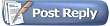 |
|
|