

|
||
|
|
||
|
|
||
|
|
#1 |
|
Newbie
Rover 75 Saloon CDT Auto Join Date: Nov 2006
Location: Cardiff
Posts: 16
Thanks: 0
Thanked 0 Times in 0 Posts
|
Hi
I hope somebody will be able to help before this laptop goes straight through the window and into Palma harbour. Yesterday I was using a site which supplies information on chart corrections etc. The information is pdf format and I am using Adobe 5 as the medium to download it. Today, all I get when I open the site and get into the window that should open the pdf all I get is "Could not find Acrobat External Window Handler" What has happened? I have made no changes to any settings. I would be grateful if anyone could point me in the right direction to solve this problem. Thanks James |
|
|

|
|
|
#2 |
|
Banned
ROVER 75 2.5 V6 Connoisseur SE Limousine 2004 Join Date: Oct 2006
Location: Welling
Posts: 10,995
Thanks: 0
Thanked 2 Times in 2 Posts
|
I wonder if it’s lost its association, try opening a saved PDF from your PC and try opening one from the clubs web site http://www.the75andztclub.co.uk/index.php?thepage=howto might be worth a try. ?
Sorry I’m no expert |
|
|

|
|
|
#3 |
|
Banned
ROVER 75 2.5 V6 Connoisseur SE Limousine 2004 Join Date: Oct 2006
Location: Welling
Posts: 10,995
Thanks: 0
Thanked 2 Times in 2 Posts
|
and as quick as a flash google found theses
Error "Could not find Acrobat External Windows Handler" occurs when you view a PDF file (Acrobat and Adobe Reader 4.x-5.x on Windows) Issue When you try to view an Adobe PDF file in a web browser, Adobe Acrobat or Adobe Reader returns the error message, "Could not find Acrobat External Windows Handler." Solutions Do one or more of the following solutions: Solution 1: Remove all versions of Acrobat or Reader, and then reinstall one version. If multiple versions of Acrobat or Reader are installed on the system, remove all versions and then install only one version. See the documentation included with Windows for information about removing programs. Note: If you need to have multiple versions of an Acrobat product installed, remove all versions and then reinstall them starting with the earliest, installing the latest version last. Solution 2: Start Acrobat or Reader, and then open the PDF file in the web browser. If an error occurs when you try to start Acrobat or Reader, refer to Related Documents below, or search the Adobe Support Knowledgebase: -- If you use Acrobat, go to www.adobe.com/support/products/acrobat.html . -- If you use Reader, go to www.adobe.com/support/products/acrreader.html . Solution 3: Make sure that the External Window Handler file (ewh32.api) is in the Plug-ins folder. If this file is missing, reinstall Acrobat or Adobe Reader. The default location of the Plug-ins folder is: -- For Acrobat: Program Files\Adobe\Acrobat [version] \Acrobat -- For Reader: Program Files\Adobe\Acrobat [version] \Reader Solution 4: Disable Web Browser Integration. Disable Web Browser Integration so that PDF files open directly in Acrobat or Reader instead of in the web browser. To disable Web Browser Integration in Acrobat 6.0.x -7.0.x or Reader 6.0.x -7.0.x: 1. Open Acrobat or Reader. 2. Choose Edit > Preferences > Internet. 3. Deselect Display PDF in Browser. 4. Click OK. To disable Web Browser Integration in Acrobat 5.x or Acrobat Reader 5.x: 1. Open Acrobat or Acrobat Reader. 2. Choose Edit > Preferences > General. 3. Click Options in the list in the Preferences dialog box. 4. Deselect Display PDF in Browser. 5. Click OK. To disable Web Browser Integration in Acrobat 4.x or Acrobat Reader 4.x: 1. Open Acrobat or Acrobat Reader. 2. Choose File > Preferences > General. 3. Deselect Web Browser Integration in the General Preferences dialog box. 4. Click OK. |
|
|

|
|
|
#4 |
|
Banned
180+ Sport Auto Join Date: Oct 2006
Location: Bedford Middle Level
Posts: 17,787
Thanks: 0
Thanked 18 Times in 5 Posts
|
Nice one Kandy
I was just about to post download and install the latest incarnation of Reader. But that's Mac talk  |
|
|

|
|
|
#5 |
|
Newbie
Rover 75 Saloon CDT Auto Join Date: Nov 2006
Location: Cardiff
Posts: 16
Thanks: 0
Thanked 0 Times in 0 Posts
|
Thanks Kandyman.
Solution 1 worked well and I am all Adobed up again. Just got to try and work out how to speed up everything else! James |
|
|

|
|
|
#6 |
|
Banned
ROVER 75 2.5 V6 Connoisseur SE Limousine 2004 Join Date: Oct 2006
Location: Welling
Posts: 10,995
Thanks: 0
Thanked 2 Times in 2 Posts
|
Your welcome James,
the old un-install re-install normaly works  |
|
|

|
|
|
#7 |
|
This is my second home
ZT400 Join Date: Oct 2006
Location: Ellesmere
Posts: 5,948
Thanks: 0
Thanked 43 Times in 29 Posts
|
Integration of Acrobat 4 and 5 with IE was a bit grim often used to crash when opening a PDF within IE normally you would find Acrobat still running as a hung task, unless you need to keep an early version then the latest Acrobat 7.x is the one to install
|
|
|

|
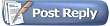 |
|
|