

|
||
|
|
||
|
|
||
|
|
#1 |
|
This is my second home
75 Contemporary SE Mk II 2004 Man. Sal. CDTi 135ps, FBH on red diesel, WinCE6 DD Join Date: May 2010
Location: Leeds
Posts: 17,273
Thanks: 2,160
Thanked 2,061 Times in 1,586 Posts
|
I have read up on how to get into them several times and printed the instructions, but after two months I still have not managed to get into it fully. I must be timing the button pushes wrong or something.
Rather than 'e) Wait for display to show "Log I -off" and press the reset button' Mine (MkII) shows t___on and t___off flashed in the display alternately. I wait for t__off and press the reset button, but don't get further. |
|
|

|
|
|
#2 |
|
Banned
MG ZT V6 190+ Join Date: Sep 2008
Location: Leeds
Posts: 33,223
Thanks: 41
Thanked 1,614 Times in 1,416 Posts
|
what menu are you wanting to view?
try a search 'OBD' or on board diagnostics. |
|
|

|
|
|
#3 | |
|
This is my second home
75 Contemporary SE Mk II 2004 Man. Sal. CDTi 135ps, FBH on red diesel, WinCE6 DD Join Date: May 2010
Location: Leeds
Posts: 17,273
Thanks: 2,160
Thanked 2,061 Times in 1,586 Posts
|
Any of them, though getting to the engine temperature or battery volts might be a good start.
Quote:
|
|
|
|

|
|
|
#4 |
|
This is my second home
rover 75 1.8 vvc club se wedgwood blue Join Date: Aug 2009
Location: Seaton Carew
Posts: 26,920
Thanks: 65
Thanked 7,142 Times in 4,642 Posts
|
I,ll happily come down & show you mate.Been a while since i was in Yorkshire. Ronnie
|
|
|

|
|
|
#5 |
|
Loves to post
Rover 75 Club SE 1.8T 03 plate. Join Date: Jan 2009
Location: Tenterden
Posts: 277
Thanks: 28
Thanked 41 Times in 37 Posts
|
Once in step thru to 19 then when 'off' shows step thru to 7, this will show coolant temp, you dont get long to press between digits.
|
|
|

|
|
|
#6 |
|
This is my second home
Jaguar XJ 3.0 V6 Auto (X350) & Hyundai Tuscon 2020 Join Date: Oct 2008
Location: Bridgend
Posts: 10,342
Thanks: 69
Thanked 559 Times in 356 Posts
|
It's mainly down to speed, need to be quite nimble in hitting that button. Looks like you have an offer of help, can't be bad.
__________________
"The only thing to do with good advice is pass it on. It is never any use to oneself" |
|
|

|
|
|
#7 | |
|
This is my second home
Rover75 and Mreg Corsa. Join Date: Nov 2006
Location: Sumweer onat mote o'dust (Sagin)
Posts: 21,753
Thanks: 341
Thanked 3,660 Times in 2,924 Posts
|
Quote:
The frequency of the presses is also variable and takes you to different places. This is why it seems so complicated. I plan to update the How To routines to include the How To Press It section. Just haven't had time and I've also mislaid my notes - dohh! Here's my latest version anyway. To enable the on-board diagnostics: a) Put key into ignition and turn it to position 1 (instruments activated). a2) If you intend driving with diagnostic mode active, start the engine now. b) Press and hold the trip reset button. This is the button sticking out near the speedometer. c) Your LCD display will show "test 1.-" d) Immediately press the reset button every half second until you get to "test 19.-". (19.0 allows access to diagnostic mode) e) The display will now show alternating "Log 1 -on" / "Log 1 -off" f) While it shows "Log 1 -off" press the reset button and. . g) With no delay press within a half second (repeatedly if necessary) to get to the required section. h) The screen will appear similar to the earlier one, but is a different series. Keep pressing every half second to select one of the following functions (there is no title on screen): 1 Car, Engine and cluster data 1.0 VIN serial number 1.1 K-number 1.2 Cluster Part Number 1.3 Coding (04)/diagnosis (52)/bus index (10) 1.4 Week of manufacture (eg. 1200 = week 12)/year of manufacture (eg. 2000) 1.5 Hardware number (eg. 09) and Software number (eg. 11600 = 16.0) of IPK. 1.6 Injection Status-number of cylinders-motor number 2 Cluster System Test 2.0 Activates the gauge drivers, indicators and LEDs to confirm function. When function 2.0 is selected, the instrument pack provides a check of the warning lamps, major and minor gauges, displays and illumination functions. The gauge pointers are driven through their full arc and back again to check operation. All warning lamps are illuminated to check that none of the LEDs have failed. All yellow and red pixels of the message centre are flashed on and off in a chequered pattern to check that all elements of the display are functional. 3 Service Inspection (SI) Data 3.0 Fuel Used (in liters) since last Service Inspection 3.1 Periodic inspection days; elapsed days (since last SI) 4 Momentary Consumption 4.0 Momentary fuel consumption in litres/100km (eg. 0145 = 14.5 litres/100km) 4.1 Momentary fuel consumption in litres/hour (eg. 0018 = 1.8 l/hr) 5 Distance Gone Consumption 5.0 Average consumption in litres/100km (eg. 082 = 8.2 litres/100km) 5.1 Calculate distance ( km) to refuel (momentary distance to go) 6 Fuel level sensor outputs in litres (Fuel tank has left and right side sensors) 6.0 Fuel levels both (eg: 109330 means left half sensor = 10.9 litres; right half sensor = 33.0 litres) 6.1 Total tank level (eg: 0439 is 10.9+33.0 = 43.9 litres) 6.2 Indicated value with diagnostics: The Test Number (6.2) is preceded by 1, 2 or 3 (eg. 1-6.2 or 2-6.2 or 3-6.2) If first digit is 1 - both sensors are OK. This is followed by three left signal digits, then three right signal digits. If first digit is 2 - one sensor has an error. Side in error will display - - 0 . Functional side will show its three digits If first digit is 3 - no sensor signal, no display. Probably - - 0 - - 0 (Note: Section 6 is completely wrong I believe. Several members say their display is different and after experimenting with mine, I now believe the 75/ZT system is different from the original BMW routine. More later -TC) 7 Temperature and Speed 7.0 Coolant/Engine temperature - changes every whole degree Centigrade. (eg: 021+ is 21°C) 7.1 Ambient/Outside temperature - changes every 0.5 degree Centigrade. (eg.125/130/135 is 12.5°/13.0°/13.5°C) 7.2 Engine speed / Current (RPM) 7.3 Vehicle speed / Current Speed (km/hour) 8 Values of 7.0 to 7.3 in HEX form (Unknown) 9 Battery 9.0 Battery Voltage (eg: 137 = 13.7v) 10.0 Country code 11.0 Unit code 12.0 Not used 13.0 Gong test This tests the lights on gong which chimes when you open the door. The same gong is used in the speed limit warning for models with the trip computer. 14.0-14.4 Error memory: if 000000 no error in memory 15.0 - 18.0 not used 19 Lock Status: unlocks functions in range 1-18 and 20. 19.0 Log1-On/Log1-Off Locks/Unlocks diagnostic regime: To access, press button when Log1-Off shows 20 Correction Factor for OBC Fuel Consumption display 20.0 The Factor is displayed numerically in the form ABCD (Thousands/hundreds/tens/units) The formula for the Factor = Indicated Consumption x 1000 / Measured Consumption The indicated consumption should be established by running the system for several hundred miles, preferably a thousand or so without resetting the OBC at any stage. The longer you allow the un-reset system to operate, the more 'accurate' is the indicated consumption. Determine the measured consumption using brim to brim calculations over a similar period. Now calculate your more accurate factor using the formula above. These digits are what you insert for ABCD. Press the button to show 20.1 which allows the units (D) to be set. The display counts down from the current figure and cycles until you press at the required one. This sets it and the display will advance to 20.2 20.2 This allows the 'tens' (C) to be set as above. When you press the set button, the display advances to 20.3 20.3 This sets the 'hundreds' (B) and then the 'thousands' (A). Each digit is set in succession by a single press. After setting (A), the display advances to the next function (21.0) 21.0 Software Reset Resets OBC settings. Do not press this. You may now drive the car with the selected display showing for the duration of the journey. Turn off the ignition to exit Diagnostic Mode. More on the Section 20 Correction Factor for OBC Consumption Display Let's say that the display currently says you get 10km/l fuel consumption. However, you know from your brim to brim tests that it's somewhat lower than this. Let's say that every tank full of petrol (64.8 litres, or whatever you find it to be) allows you to travel 500km. So the Measured Consumption is 500/64.8 = 7.72 km/l You computer is saying it's 10 ml/l so that's the Indicated Consumption. The Correction Factor (using a calculator) is: Indicated x 1000 / Measured = 10 x 1000 / 7.72 = 1295 (forget any decimals) So you replace the existing Factor with this one. Go to test 20 and you'll see the existing Factor ('ABCD'). Change D to 5 Change C to 9 Change B to 2 Change A to 1 (if necessary) by following the routine described in the instructions. If your display is in MPG, just use gallons and miles instead of litres and kilometres. Now when you use the trip computer to display your fuel consumption, it will be much nearer the truth. Note that you must allow the computer to run a good while (1000km or 500 miles or so) without resetting it to get a meaningful result. My quick Find Marker for this post is IPKDM TC Last edited by T-Cut; 31st July 2010 at 22:26.. |
|
|
|

|
|
|
#8 |
|
Banned
MG ZT V6 190+ Join Date: Sep 2008
Location: Leeds
Posts: 33,223
Thanks: 41
Thanked 1,614 Times in 1,416 Posts
|
the 'how to' press it section is required
 |
|
|

|
|
|
#9 |
|
This is my second home
75 Contemporary SE Mk II 2004 Man. Sal. CDTi 135ps, FBH on red diesel, WinCE6 DD Join Date: May 2010
Location: Leeds
Posts: 17,273
Thanks: 2,160
Thanked 2,061 Times in 1,586 Posts
|
Thanks for the help and it does seem that my problem is down to my not pressing the button with the correct timing. I am now waiting for my grandson to 'land' here and he will see if he can get into it.
Failing that, I have an offer from Ronnie to call in and show me. I have managed to get into easily enough, all of the other diagnostics built into the car - but this looks by far the more interesting. I look forward to the improved instructions. |
|
|

|
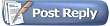 |
|
|