

|
||
|
|
||
|
|
||
|
|
#1 |
|
I really should get out more.......
MG ZT CDTI Join Date: Sep 2007
Location: 17500 REAUX, CHARENTE-MARITIME
Posts: 2,749
Thanks: 2
Thanked 133 Times in 90 Posts
|
How do I superimpose part of one image in front of another using Serif Photoplus X2?
Don't know what to search for in the Help menu to get started! Thanks Mick |
|
|

|
|
|
#2 |
|
Banned
- Join Date: Nov 2006
Location: -
Posts: 10,318
Thanks: 0
Thanked 4 Times in 3 Posts
|
Can't help with that program specifically but you may find searching for a combination of/all of the following words may help:
image layering, transparency, image blending, layers, blending modes, alpha blending Hope that helps  |
|
|

|
|
|
#3 |
|
I really should get out more.......
MG ZT CDTI Join Date: Sep 2007
Location: 17500 REAUX, CHARENTE-MARITIME
Posts: 2,749
Thanks: 2
Thanked 133 Times in 90 Posts
|
Thanks Simon
A starting point. Mick |
|
|

|
|
|
#4 |
|
I really should get out more.......
MG ZT CDTI Join Date: Sep 2007
Location: 17500 REAUX, CHARENTE-MARITIME
Posts: 2,749
Thanks: 2
Thanked 133 Times in 90 Posts
|
Still no further forward.....
 All I want to do is copy my car, outlined somehow or other, onto different backgrounds. Should be easy, shouldn't it ???? Mick |
|
|

|
|
|
#5 |
|
Banned
- Join Date: Nov 2006
Location: -
Posts: 10,318
Thanks: 0
Thanked 4 Times in 3 Posts
|
You'll need to firstly use what is sometimes called a "loupe" tool or a similar to draw an outline around you car, this is called a "selection". You would then copy this onto your chosen 'background' image.
In PhotoShop I would be able to tell you exactly where to point your mouse and what menu's to use but I have no experience with Photoplus.  I'm more than happy to 'do the deed' for you but if are doing this so you can learn techniques then that wont be very productive really I'm more than happy to 'do the deed' for you but if are doing this so you can learn techniques then that wont be very productive really  |
|
|

|
|
|
#6 |
|
Posted a thing or two
Rover 75 Tourer 1.8T Club SE Join Date: Nov 2006
Location: Croydon, Surrey
Posts: 1,141
Thanks: 3
Thanked 0 Times in 0 Posts
|
Hi Mick, The following is a tutorial from photoplus 9. Substitute "PEOPLE.JPG for your car pic and the other images for your background. You will also need to use the eraser tool to get rid of any excess background around the car. After saving use the export tool (from the file menu) to convert to jpeg. Hope it helps. Colin
"The power of PhotoPlus can achieve some truly amazing results. See how to extract a group of people from one photo and place them against different backdrops with the following steps. Open PEOPLE.JPG in the Tutorials/Workspace folder. Choose Extract from the Edit menu. In the Extraction window, set the Brush Size to 20 and outline the group with the Edge Marker tool. Be sure to include a bit of body (foreground) and sky (background) under the edge, all the way along. Also draw around any "gaps" within the group, such as between the group members and in the crooks of their arms, etc. Select the Foreground tool, below the Edge Marker, and click inside one of the group so that they get a red fill as shown in image (A). This specifies the area to keep, defining the difference between the foreground, which is kept, and the unmarked area, which will disappear. Click the More button to reveal the advanced extraction settings. Uncheck the Link box in the Thresholding group, then set the Upper Threshold to 100 and the Recoloration value to 50 as in image (B). This makes more of the nearly opaque areas of the extracted image become fully opaque, for a more solid edge. Click Preview. If you are happy with the quality of the edges of your group, click OK. Your group will appear on a transparent layer called Layer 1. The grey and white checkerboard around the group represents transparency, which will (excuse the pun) become clear as we add more layers to the image. Open images LONDON.JPG, NEW YORK.JPG, NEW HAMPSHIRE.JPG and ARCTIC.JPG from the Tutorials/Workspace folder. In turn, select each image, press Ctrl+C to copy to the Clipboard, close the picture, select PEOPLE.JPG and press Ctrl+L to paste the backdrops as new layers in the original image. What we have now is an image with layers which vary slightly in size. If you'd like to stay organized, you can right-click on each layer in the Layers tab and rename them rather than leaving the names as Layer 1, Layer 2 etc. We will proceed by organizing, moving, then cropping all layers. Make your extracted group the uppermost layer by dragging it to the top of the list in the Layers tab. Hide all layers except the the group and the picture of Tower Bridge in London by clicking to close the eye on the other layers as in image (C). Select the Move tool, click over the group of people and move them up and left so that their legs end at, or just below, the bottom of the London image. Select the Crop tool and draw a box which accurately encompasses the London layer. You can drag the boundary of the crop region using the handles at the sides and corners of the box. Double-click inside the box to crop the image to this size. The end result will appear like one of the frames in our animated image (D). Save your image by choosing Save from the File menu. A standard save uses the native PhotoPlus format (.SPP) which retains layers and layer effects for future editing. Call the file HOLIDAYS.SPP. You can now choose which layer to make visible behind the group, or reorder the layers so that your preferred background is just below the group, and export your images as a range of holiday snaps! See the Basic Animation tutorial to learn how the animated image (D) was made." Here is a quick and dirty one which took about 8 mins.  |
|
|

|
|
|
#7 |
|
I really should get out more.......
Rover 75 Tourer CDT CLUB SE Copper Red Mica Dec 01 ....now deceased....replaced by2003 Royal Blue T Join Date: Nov 2007
Location: North Warnborough, Hampshire
Posts: 2,398
Thanks: 9
Thanked 69 Times in 20 Posts
|
Lovely boat behind the roof box!
__________________
01 75 CDT Club SE Tourer..."The Rover 75 is a British-built car to be proud of." B.M.Ws loss........OUR GAIN!!!!!!!! http://knowledgerush.com/wiki_image/...arp.300pix.jpghttp://farm1.static.flickr.com/167/3...b847e1c5_m.jpg |
|
|

|
|
|
#8 |
|
Posted a thing or two
Rover 75 Tourer 1.8T Club SE Join Date: Nov 2006
Location: Croydon, Surrey
Posts: 1,141
Thanks: 3
Thanked 0 Times in 0 Posts
|
|
|
|

|
|
|
#9 |
|
I really should get out more.......
MG ZT CDTI Join Date: Sep 2007
Location: 17500 REAUX, CHARENTE-MARITIME
Posts: 2,749
Thanks: 2
Thanked 133 Times in 90 Posts
|
Many thanks Colin.
Have had a quick play, then a longer play. It's not as easy as I thought. OK, I can stick a pic of my car in front of various backgrounds, but a lot of thought has to go into light angles etc. otherwise it looks false. Views through the glass are difficult (that bit is an understatement), but I shall persevere. May get a calendar-worthy pic yet ! Mick |
|
|

|
|
|
#10 |
|
Posted a thing or two
Rover 75 Tourer 1.8T Club SE Join Date: Nov 2006
Location: Croydon, Surrey
Posts: 1,141
Thanks: 3
Thanked 0 Times in 0 Posts
|
You're welcome Mick.:lol:
As you have found out, the angles of sun and shadows are a pain but keep trying and it will work out. |
|
|

|
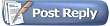 |
|
|